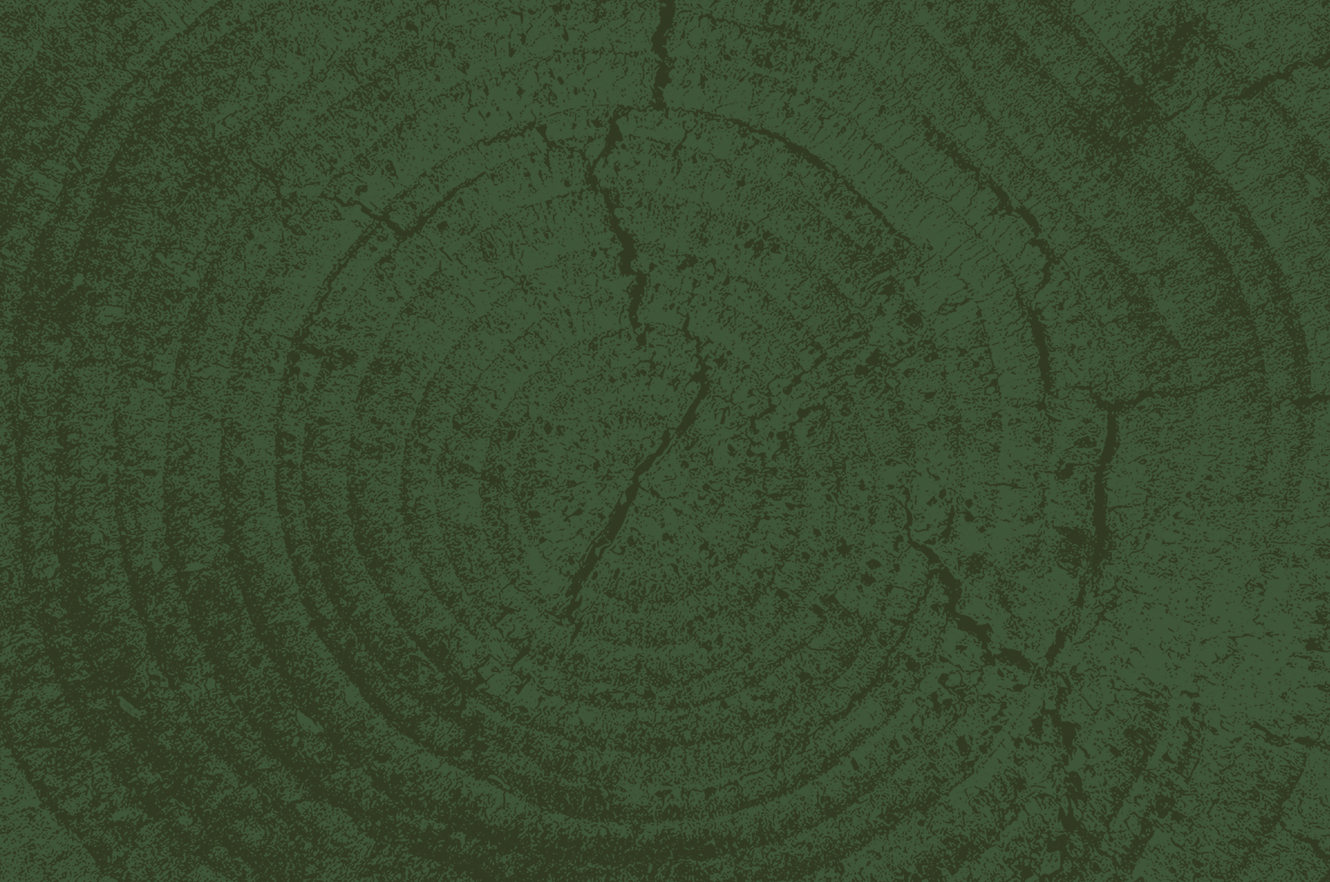How do I enroll in the Giving Center?
Timberland customers will be able to find the Giving Center in our online banking platform.
How can I make a donation?
Donating to a new charity is easy in the Giving Center! You are able to send funds to over 1.5 million registered 501(c)(3) organizations in the United States. You have the option to share your information with the non-profit or keep your donation anonymous.
The minimum donation amount is $5.
How to make a One-time Donation
- Login to Timberland Bank’s online banking or mobile app
- Navigate to the Giving Center widget in the dashboard
- Click "+ Add new charity"
- Choose from the list of recommended charities or use the search bar to find a non-profit organization.
- Click "Give to this charity"
- Choose the account you would like to donate from (example: Checking or Savings)
- Choose the amount you would like to donate (minimum $5)
- Select if you would like to give as a one-time donation or on a monthly basis
- Review your donation and applicable fees - you may choose to pay the fee within your donation or pay the fee in addition to your donation
- Click “Give my donation”
- Donations may not be returned once submitted
How to make a Monthly Recurring Donation
- Login to Timberland Bank’s online banking or mobile app
- Navigate to the Giving Center widget in the dashboard
- Click "+ Add new charity"
- Choose from the list of recommended charities or use the search bar to find a non-profit organization.
- Click "Give to this charity"
- Choose the account you would like to donate from (example: Checking or Savings)
- Choose the amount you would like to donate (minimum $5)
- Select if you would like to give as a one-time donation or on a monthly basis
- Review your donation and applicable fees - you may choose to pay the fee within your donation or pay the fee in addition to your donation
- Click “Give my donation”
- Monthly donations will be withdrawn on the following business day from when the recurring donation was set up.
- Recurring monthly donations will occur on the same date that the first donation was withdrawn
- For example: A monthly donation is set up on March 1. Funds will be withdrawn on March 2, April 2, May 2, etc.
- Donations may not be returned once submitted
How can I Search for a New Charity?
- Login to Timberland Bank’s online banking or mobile app
- Navigate to the Giving Center widget in the dashboard
- To start searching for a new charity:
- Click "Search Recommended Charities"
- Either:
- Use the search bar to find a non-profit organization – Search by charity name, city, or EIN
- Choose a non-profit from one of the highlighted categories
- Select a charity and click "Give to his Charity"
- Proceed to finalize your donation
What if a non-profit I’m searching for is not listed in the Giving Center?
Only charities the IRS recognizes as tax-exempt on their website and not disqualified by Spiral or your financial institution are listed in the Giving Center.
If a charity or non-profit is not listed, and you think this organization should be qualified as a tax-exempt charity, please contact Timberland Bank.
Non-profit organizations can claim their free Spiral profile by completing a short form at https://www.spiral.us/nonprofits.
How can I manage, pause, or stop my recurring donations?
- Login to Timberland Bank’s online banking or mobile app
- Navigate to the Giving Center widget in the dashboard
- Scroll to "Charities You Give to Every Month"
- Click "Manage your support" on the charity you would like to adjust
- From this page, you can make the following changes:
- Adjust your monthly recurring donation amount
- Pause or resume your monthly recurring donation (The monthly donation will remain paused until you choose to resume your monthly donation)
- Stop your monthly recurring donation
- Click Finish to save
Where can I find my donation receipt?
You will receive a receipt for every donation made through the Giving Center that can be downloaded as a PDF document. This receipt is typically available immediately and can be accessed through 2 ways:
- In the Giving Center dashboard, click on the "Donation Receipts & Reports" button to access your entire donation history and all receipts listed by month.
- A notification will appear in the upper right corner of the Giving Center notifying you that a donation has been completed. There will be a link to access the receipt for that specific donation.
When does the non-profit receive a donation?
It may take up to 45 days for a non-profit to receive your donation. When you make a donation through the Giving Center, funds are moved to your bank's General Ledger or Clearing Account (1-2 days processing). Tax receipts are issued to customers by Spiral Giving Network immediately after a donation is made.
Once the funds have been fully processed, they are transferred to Spiral Giving Network (SGN) and accumulated over time (1-30 days). Donation distributions for each non-profit organization are processed on a monthly basis in alignment with SGN Terms and Conditions.
SGN grants to Qualifying Charities will be distributed via ACH or mailed check. It may take up to 45 days from the date of the customer’s contribution to SGN for a grant to be distributed to a Qualifying Charity.
How do I know it is going to the right non-profit?
During the time of the donation, you are able to search for the non-profit of your choice. The most accurate way to do this is with the EIN of the non-profit.
How is my information shared with non-profits?
During the donation process, you will be prompted with the option to share your information or donate anonymously. Donor information is readily available for non-profits that are partners of the Spiral Giving Network (SGN). If the non-profit is not a partner, they are able to request a report with all donor information. If the end user has chosen to donate anonymously, their data will not be available or shared with any non-profit.
Why do customers pay a fee to make a donation?
Processing fees are associated with the handling and security measures involved in transferring funds securely from your account to Spiral’s account. These fees are imposed by financial institutions and payment processors to ensure the smooth and secure processing of transactions. The fees charged by Spiral Giving Network are lower than the industry standard which typically range from 3% - 8% on average.